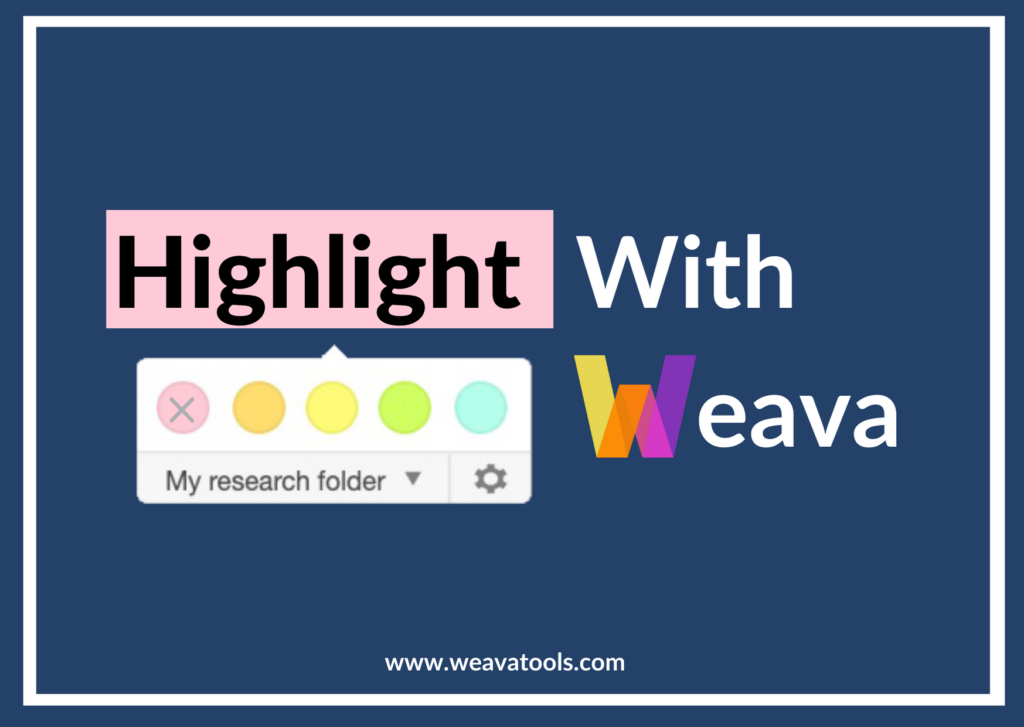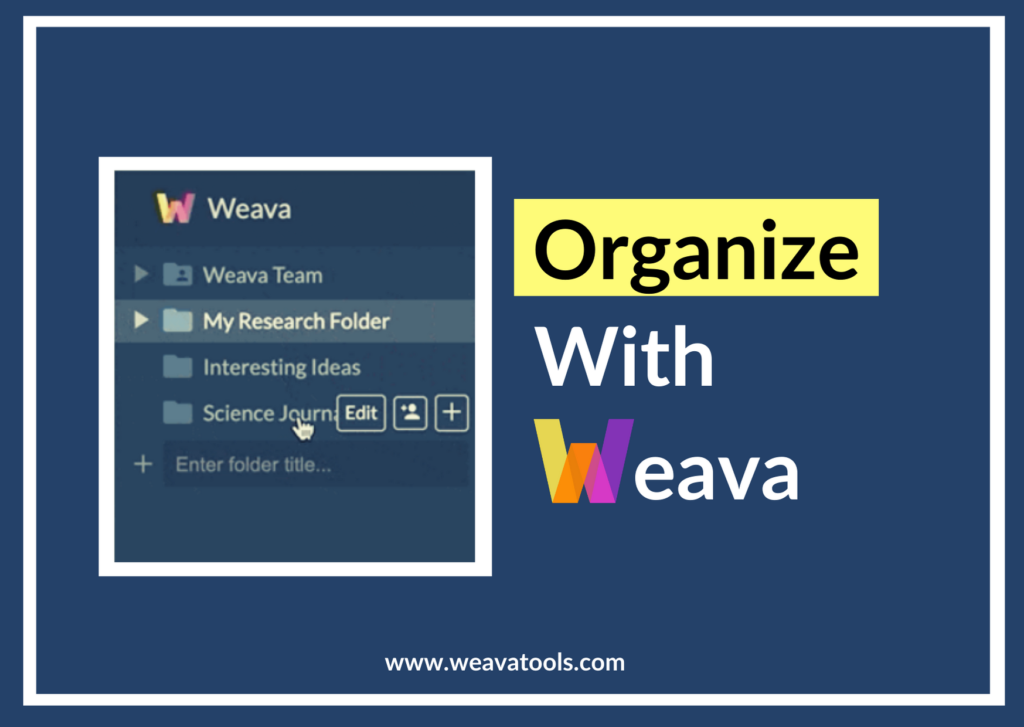This article focuses on the “Annotating” feature on Weava, and is part of the 4-series onboarding guide to help you make the most out of Weava. To learn more about the other important features offered by us, please pay a visit to the following articles!
- Highlighting
- Annotating (this article)
- Organizing
- Collaborating
Beyond highlighting and retaining exact information you find in digital sources, you can take notes to collect your thoughts and ideas on a given topic. Taking notes is an important part of retaining the knowledge learnt, and act as general reminders to refresh your knowledge of previously read materials. With your highlights, you may consider the following thought process which is a general advice to learning new types of information: What does my highlighted information/knowledge remind me of – and why?
How can I annotate and take notes on my highlights?
You can annotate your highlights by clicking on the highlighted text and typing in the “Take a note” text box. Please note that the auto-save for notes is NOT instant, and so, depending on your connection, you should not close your highlight until “saving…” has been changed to “saved”.
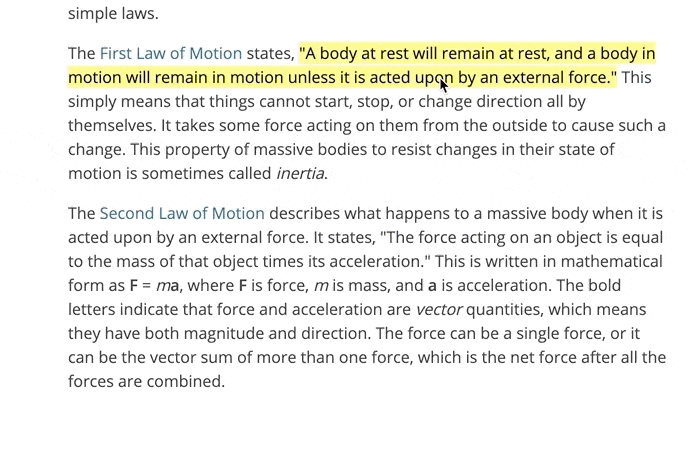
When you make an annotation, there will be a grey underline on your highlight to indicate this. This enables you to directly grasp which highlights you have taken notes on – without the need to click a highlight to check for such (or having to navigate to the sidebar or dashboard). Furthermore, there is no limit in terms of the length of a note – so let your mind run free and write down whatever comes to mind!
If you are collaborating on a folder, you could use the note section to discuss and ask questions with your friend or teammate. It can be particularly helpful when engaging in group projects where multiple people are taking notes and reading the same material. You can read more about our collaboration and shared folder feature (which is a premium feature!) in our article about “Collaboration with Weava”.
Can I use Markdown syntax?
Unfortunately, Weava currently does not support Markdown syntax. However, certain HTML-formatted text can be copied into the note section. If you ever wish to copy-paste such HTML-formatted text cleanly as plain text, instead of pasting with “Ctrl+V”, you can paste by “Ctrl+Shift+V” to remove any formatted text. With all this in mind, we are considering incorporating Markdown features and other various improvements to note taking in the future. You may also refer to our feature request board and vote for features you would like to see on Weava by visiting the following website: https://weava.upvoty.com.
Where can I view, edit and organize my notes?
You can also come back and edit your annotations both directly in the highlighter pop-up as well as on the Weava sidebar and dashboard. We will talk more about this in the next article about “Staying Organized with Weava”.